You Can Use Photoshop for Video Editing!
Which Doesn’t Mean You Should Use Photoshop for Video Editing.
Several months ago I attended a seminar hosted by Daniel Kramer’s Los Angeles Web Professionals Group. The speaker was a well known digital artist named Stephen Burns, and the topic was “how to add video into your Photoshop compositions.” I was inspired by Stephen’s seminar to push my Photoshop video editing beyond the mundane.
I also want to thank Colin Smith. His “Video in Photoshop” training video served as my manual while creating this flick. I’d have been lost without it.
So, the cool thing is that you can use your favorite image editing software to edit video. Not only that, but editing video in Photoshop is easy. For those of us at the amateur/hobbyist level, it may be all you need. However, it comes with limitations. I created this project on an iMac 5K Retina loaded with 32GB of RAM. But, I chintzed on the Graphics Card and got the base 2GB. A regrettable decision realized during the creation of this project.
No matter what your configuration, and how unsophisticated your video may be, playback is painfully slow during the first run-through, as Photoshop loads your content into RAM. With a decent machine, you’ll get real time playback on the second go. Realize that every little edit you make requires a “restart” where loading content into RAM is concerned. This is a 60 second video shot at a frame rate of 30 frames per second. Playback during the first run averaged 2.5 frames per second after the file became complex. Do the math and you’ll quickly realize that you now have time to watch your fingernails grow.
Having said that, this is a rather complicated composition for a Photoshop video. I was purposefully pushing it. Many video layers, many adjustment layers. Smart Objects with Smart Filters, masks as far as the eye can see, etc. The design is based on a graphic I created for a Facebook users group. I created a tutorial for that project which can be found here. This video is nearly identical to that composition. The difference, of course, being motion. In the graphic featured below, you can see the relationship between the layers panel and the video timeline. Twins!
I had originally intended to make Saturday Night Surf Flicks an ongoing series, using Photoshop as my medium. I already have a foundation in place for Narcissisticam II, where I’ll create an original template using GoPro Studio software (Narcissisticam 1 can be seen here). However, I think I’ve pushed Photoshop as far as I care to. If Saturday Night Surf Flicks continues, I think I’ll need to check out Adobe Premiere.
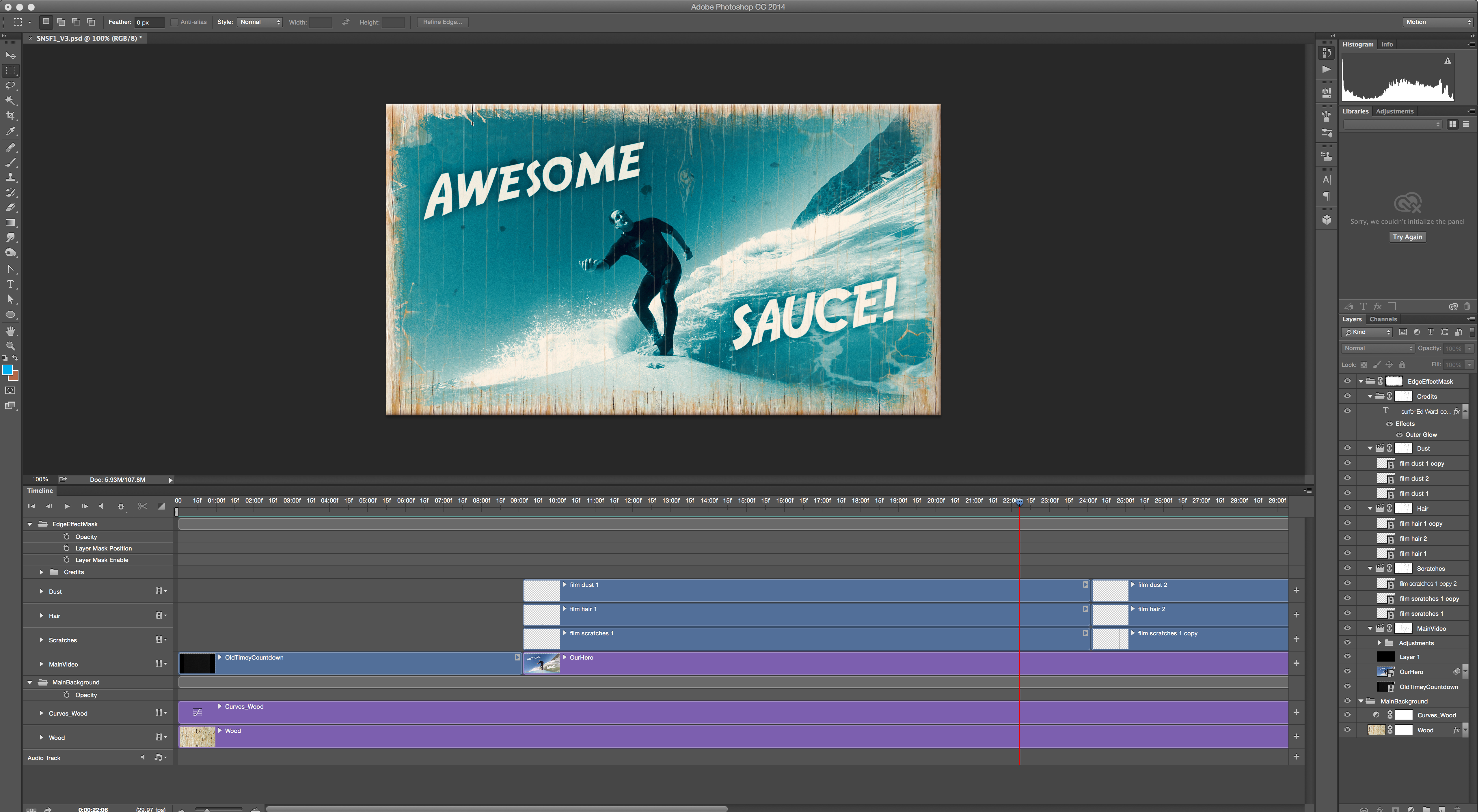
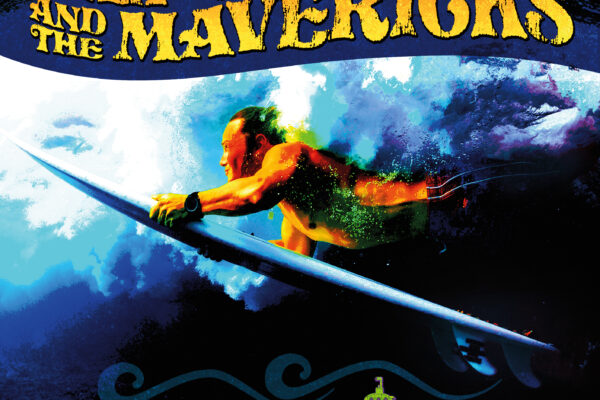


6 Comments.
Nice, Mr. Ward!! An inspiration to try something new.
Thanks, Brian. I learned a lot creating this. Hope the experience will come in handy when I eventually get my feet wet with Premiere.
Very impressed! Love it! Have not even thought of doing video in PS.
Hey Cindy, you’re so comfy in Photoshop that I think you’d take to it quite naturally. The video timeline is literally the layers panel in motion!
Jammin! Where’s jaws?
Apparently in South Africa attacking 3x world champ Mick Fanning. Was that crazy or what!?